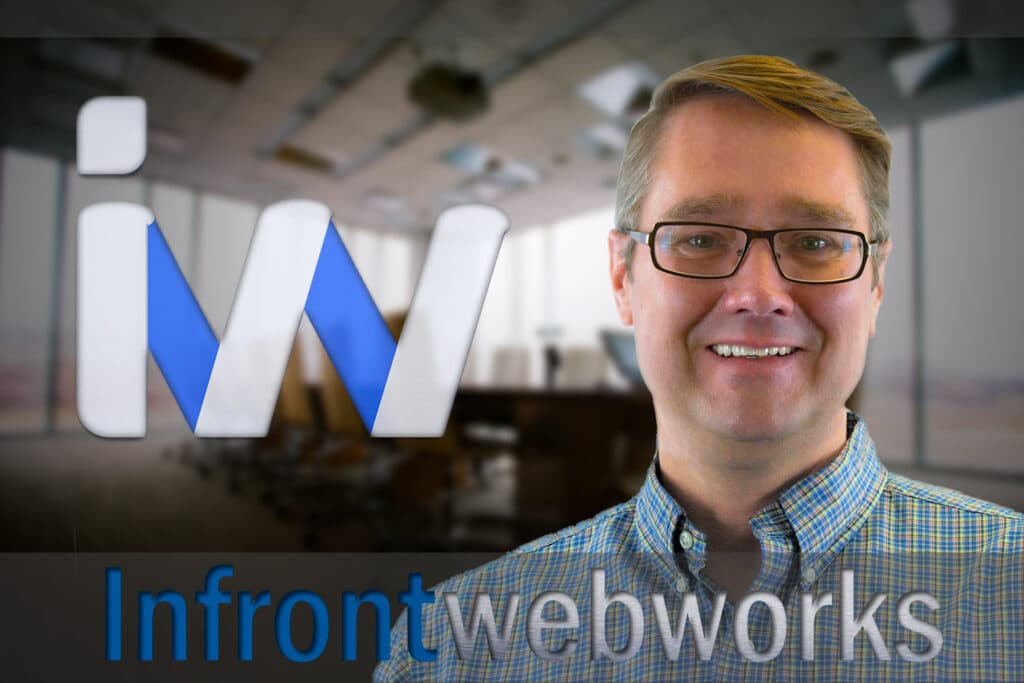Please do not contact us about email if you are not a client of Infront Webworks, Inc.
Having Problems Sending Or Receiving Email?
The first thing to do if you are experiencing problems sending or receiving email is to CHECK YOUR EMAIL SETTINGS – MAC or PC. If the settings appear OK, REBOOT your computer. In many cases, this resolves the problem.
Another thing to check is your internet connection. If you’re having email problems, see if you can browse to your favorite website. If the web operates intermittently or slowly, you may consider calling your Internet Service Provider. If you are seeing some sort of error message, please copy and paste the error message into this form (click).
Are you having problems sending email but you’re receiving email just fine?
The first thing to do if you are experiencing problems sending or receiving email is to CHECK YOUR SMTP AUTHENTICATION SETTINGS – MAC or PC.
Are you traveling and having problems sending email from a hotel, or other business? Or has your ISP blocked outgoing email?
The issue is that, in order to control spam, many ISP’s, when you’re using their network for internet access, require that all email be sent through their email servers. They do this so they can track down anyone using their network to send spam. Not all ISP’s do this, but the major ones do, and the list is growing.
You’re getting an error message because the ISP at the hotel is not allowing SMTP (outbound email) traffic through our email servers – they require that you send through their SMTP servers. There are two ways to get around this:
Get the SMTP server setting from the ISP at your hotel (or CLICK HERE for a comprehensive list of SMTP servers) and change your SMTP server setting in Outlook while you’re using the internet at that hotel. Usually the room has an information card for PC settings to use the internet. If not, you’ll have to call the hotel support desk and ask them. Once you’re done using that hotel’s ISP, you’ll need to change the settings back to imail.infrontcloud.com.
Webmail accesses the SMTP server through a web browser so it bypasses the email relay problem.
Are you no longer getting emails after setting up a 2nd computer with your email account?
When accessing your email account via the POP3 protocol, the default behavior for your email software (Outlook, etc.) is to download all messages to your local PC then delete them off of the server. Most email software is set this way by default. If you then setup a 2nd PC to check your email, it appears that you are not receiving any email because the first PC already downloaded the email and deleted it from the email server. There are several resolutions to this situation:
Be certain only one computer has your email client open and checking email at any one time.
Set one computer to “Leave a copy of the email on the server” for 7 days. This way, you’ll be able to get email from either computer. Always make sure you set a time limit on how long to keep messages on the server – if you don’t your mailbox will become very full over time and performance will suffer and you may incur extra costs for email storage. Consult your email software “Help” menu for detailed instructions on setting your software to leave messages on the server.
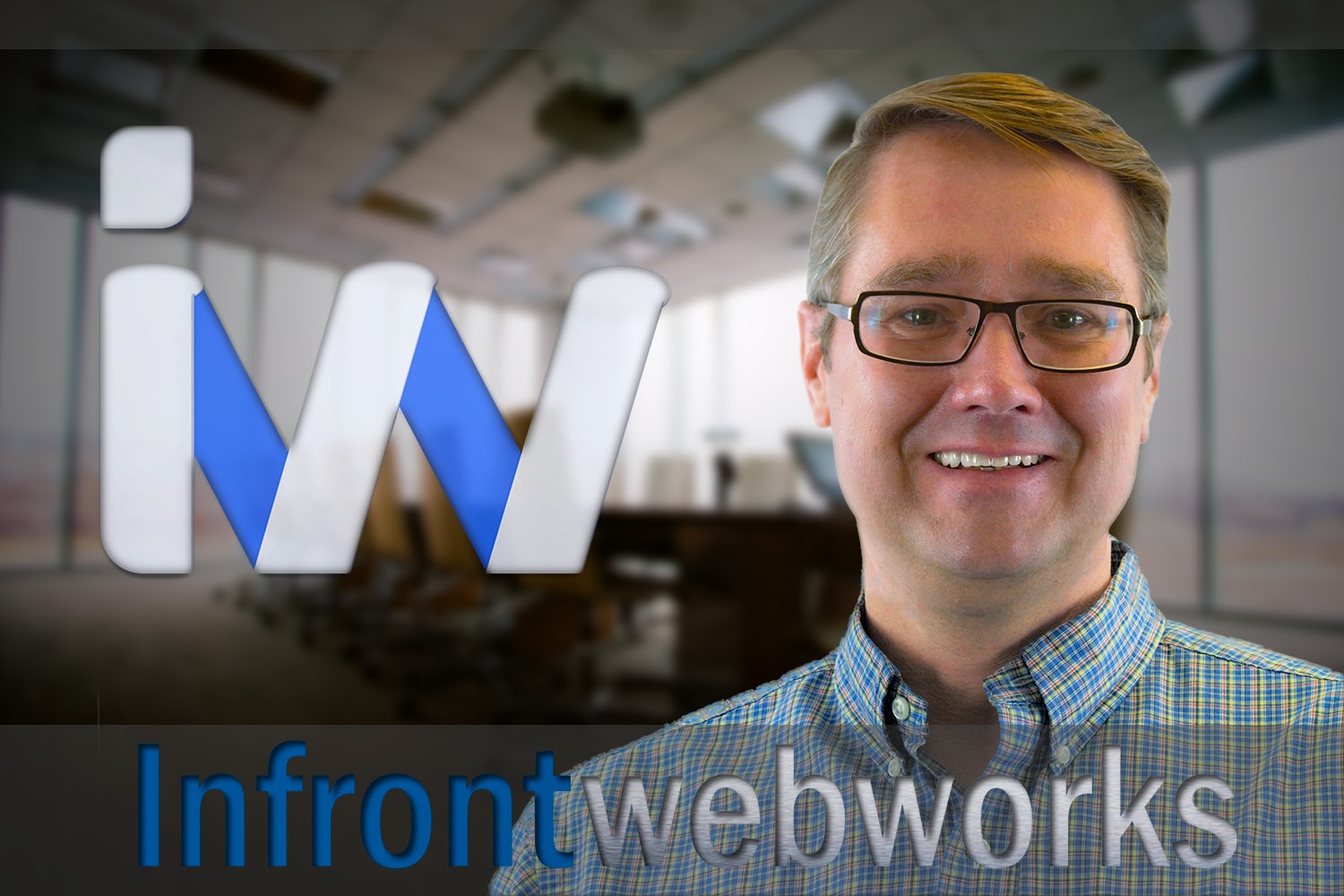
Matthew is the President of Infront Webworks and is a New England native now calling Colorado Springs home. Matt attended The University of NH where he pursued a BS in Natural Resource Economics & Business Administration. Aside from Infront; Matthew has owned and managed two other online agencies based on the seacoast of New Hampshire and been a key player in multiple technology mergers & acquisitions. When he’s not bathing in technology, online marketing & business; he’s probably spending time with his wife and daughter, boating, skiing the trees, hiking or cooking..he is a foodie for sure!