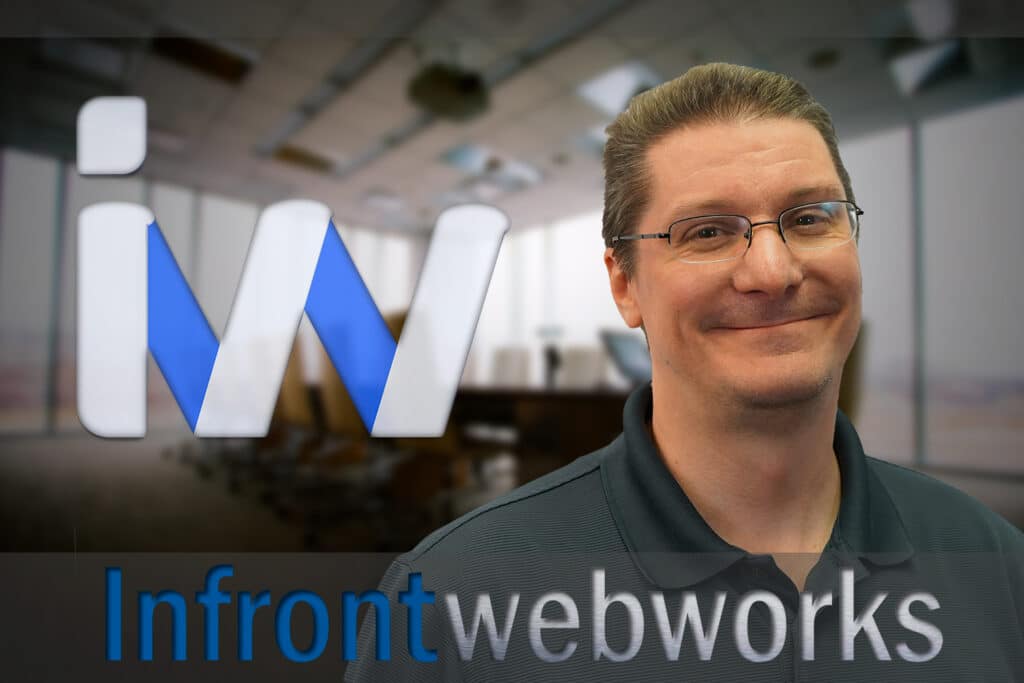You’ve got your shiny new Sitefinity site up and running, everything’s humming along smoothly, and then an admin forgets their password. They’ve tried using the password reset on Sitefinity’s login page, they’ve had another admin trigger the reset for them, and they’re still not getting a password reset email.
So, what’s the deal?
Well, here’s the trick:
In Sitefinity, password reset doesn’t work on its own right away. You have to configure the SMTP settings and the password recovery link first.
- In the Sitefinity backend, go to Administration -> Settings -> Advanced -> System -> SMTP (Email Settings)
- These fields need to be filled in:
- Host: smtp.whereyouremailcomesfrom.com
- DefaultSenderEmailAddress: no-reply@their-domain.com — it doesn’t have to be a real email address so long as the domain name matches the one on the site.
- These fields should already be filled in by default but here they are just in case:
- Port: 25
- delivery method: Network
- Timeout: 100000
- EmailSubjectEncoding: utf-8
- EmailBodyEncoding: utf-8
- Leave the other fields blank
- Save the changes
- In the list on the left, go to Security -> Membership Providers -> Default -> Parameters
- Set recovery mail address to no-reply@their-domain.com — again, it doesn’t have to be a real email address, but the domain name should match the one on the site.
- Set enable password reset to true*
- Save the changes
- Restart the application (either via IIS or by touching web.config)
* There’s another parameter, enablePasswordRetrieval, that allows Sitefinity to retrieve the user’s original password and send it to them. You probably don’t want to do that. If you do want to do that, you’ll have to (a) set enable password reset to false and (b) set password format to either Encrypted or Clear. Using clear password format stores the passwords in plaintext and is also a bad idea.
Save
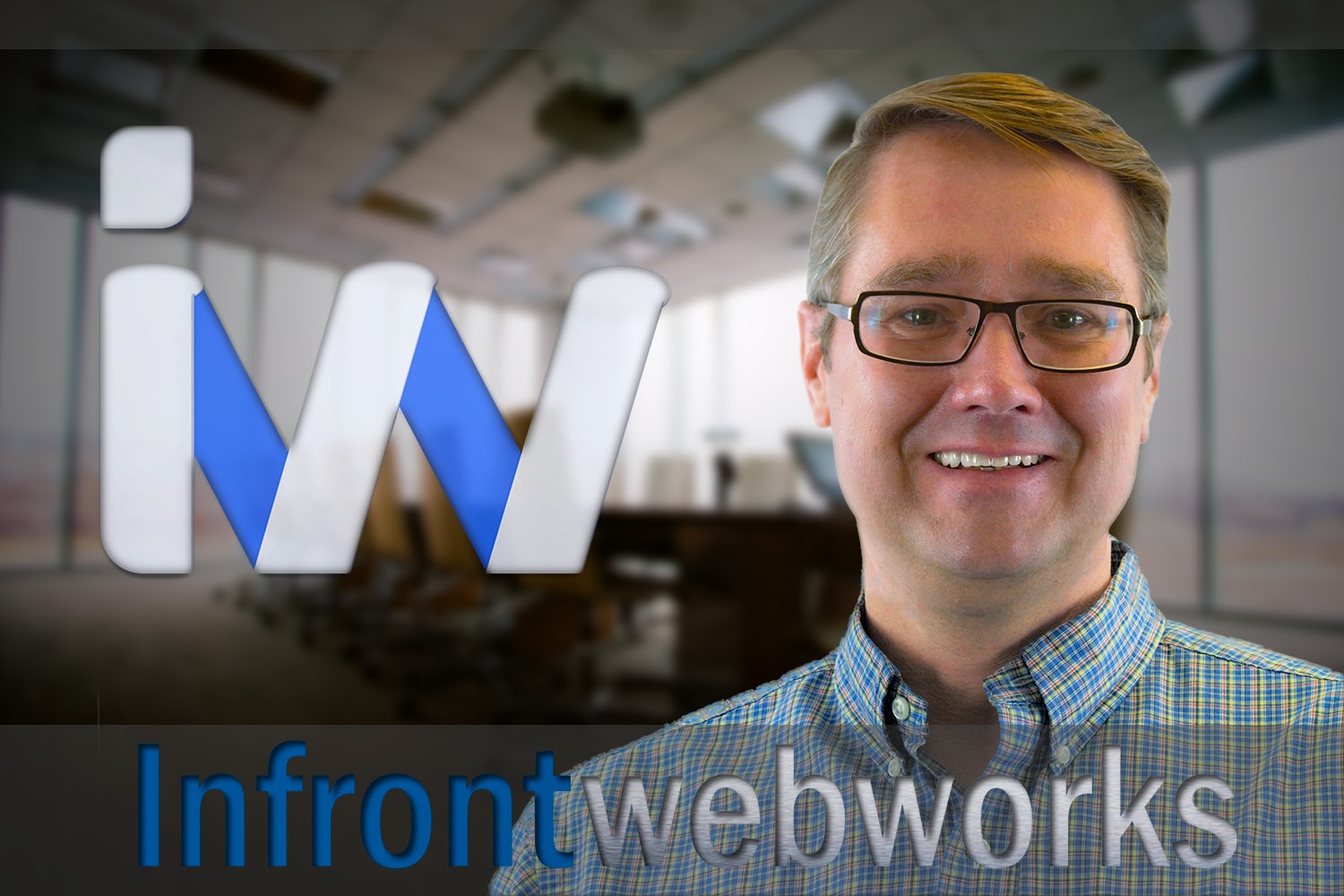
Matthew is the President of Infront Webworks and is a New England native now calling Colorado Springs home. Matt attended The University of NH where he pursued a BS in Natural Resource Economics & Business Administration. Aside from Infront; Matthew has owned and managed two other online agencies based on the seacoast of New Hampshire and been a key player in multiple technology mergers & acquisitions. When he’s not bathing in technology, online marketing & business; he’s probably spending time with his wife and daughter, boating, skiing the trees, hiking or cooking..he is a foodie for sure!