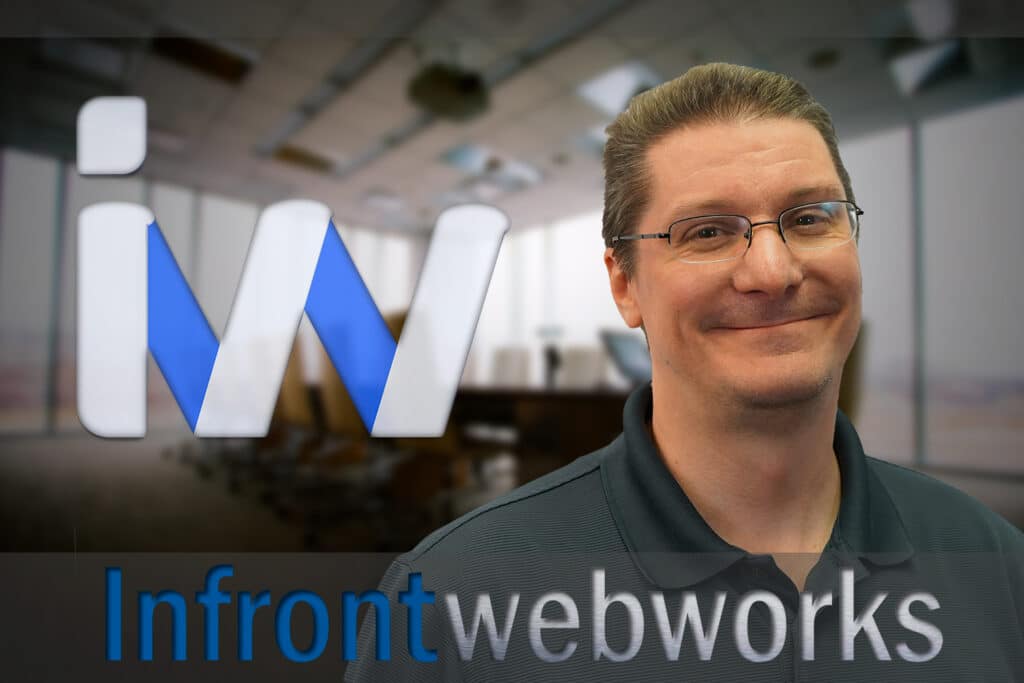If you copy and paste a lot or do a lot of data entry you probably spend a lot of time going back and forth between programs. Add that time up throughout the year and it could shock you. What if there was a way to copy multiple different sets of data at one time? Well there is, and we’re going to talk about it. It’s called TenClips.
Copying and Pasting More Than One Thing At Once
My personal favorite solution for this is TenClips. It allows you to copy multiple “clips” and paste them in sequence or in any order you really want. It’s super simple to setup and easy to get started.
To give you an idea of what this program does, let’s say I needed to copy a business name, address, and phone number and paste that to several other places. It would get really annoying and time consuming having to keep going back to a source every time.
Download TenClips
First, you’ll need TenClips. So, go get it. Link is below.
Just a quick disclaimer.
I’ve never had any issues with software from this site but I can’t take responsibility if something happens to your system. You should be fine though.
Now that that’s out of the way, make sure to grab the 1.4 full and free version. Go ahead and pause and come back if you need to.
https://www.paludour.net/TenClips.html
TenClips Setup
Now that TenClips is installed, we’re going to adjust the settings a bit. You can set yours up however you want but for the video & blog I’m going to show you how I do it.
Only a few small adjustments. Clipboard one I set to Control D. Copy and go to the next clipboard I map to control E. Paste and go to the next clipboard I set to control G.
Getting Started
Let’s come up with a mock business to play with. How about “Maxine’s Funny Feeling Doughnuts & CBD, located at 996 Pickle Rick Drive, Chula Vista, CA, 91910”.
Let’s copy the name, address, city, state, and zip code.
Start by hitting control+d to start at the first clip. Select the data you want to copy and hit control+e to copy and go to the next clip. We’ll start with the business name then control+e, the address, then control+e, and so on.
Once we have our clips copied, let’s get our data pasted in sequence.
We’ll go to where we want to paste the data, hit control d to return to the first clip then hit control g to start pasting. If you followed along, you’ll see that everything is pasting in order. But wait, what if we need the city first, then the business name and zip. Well we can paste out of order. This also works in reverse for copying.
Paste Out of Order
Just hit control+3 to go to clip 3, then hit control+v. Now hit control+d to go to clip 1 then control+v, then control+5 to go to clip 5 and control+v. You see we were able to paste everything that was stored in our clips out of order.
This will also work if you copy out of order or just want to maybe keep your signature stored in clip 9 or something for easy access.
If you want to learn more about TenClips or other helpful tools, please visit our YouTube channel and leave a comment. If you want to speak to one of our experts contact us today!
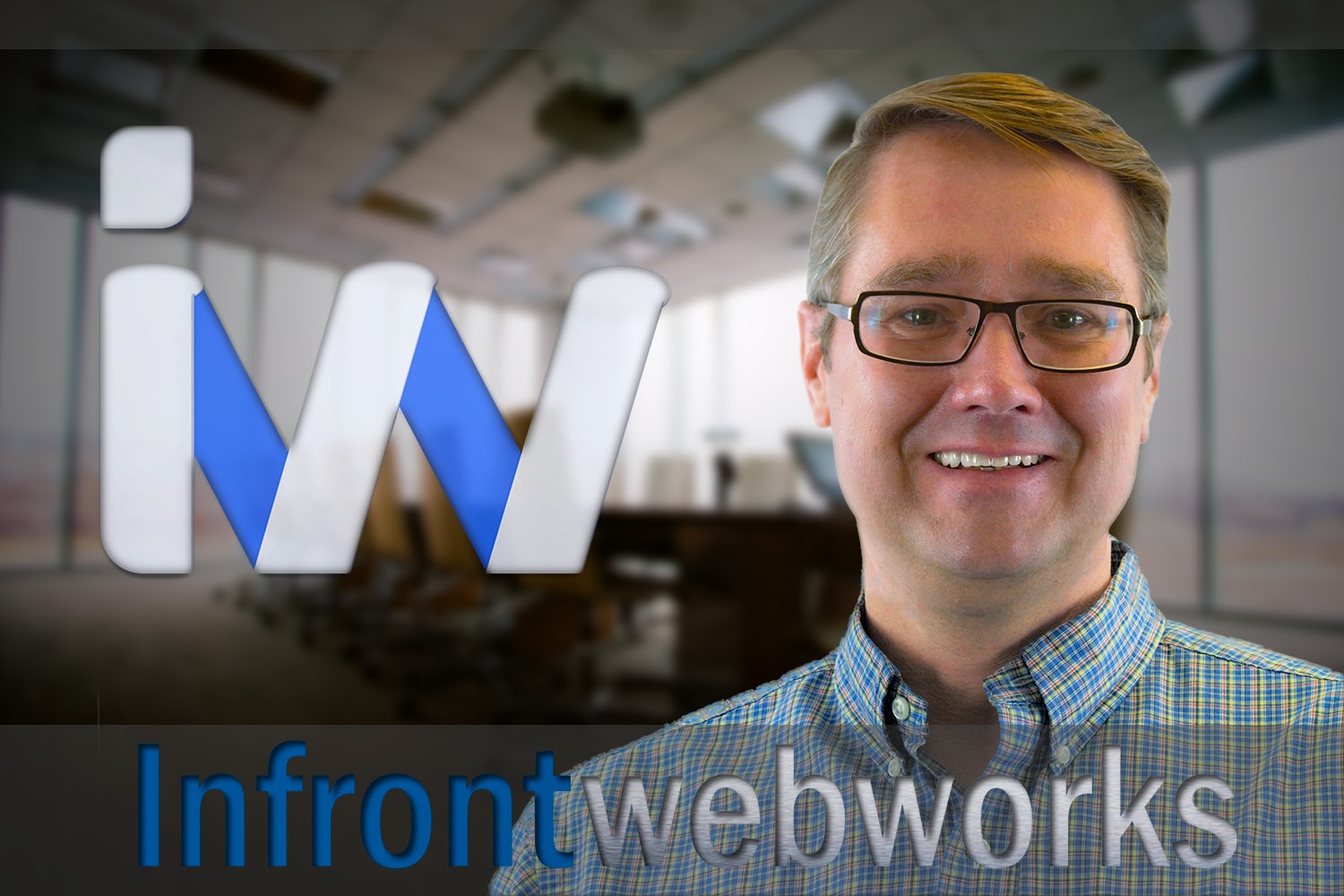
Matthew is the President of Infront Webworks and is a New England native now calling Colorado Springs home. Matt attended The University of NH where he pursued a BS in Natural Resource Economics & Business Administration. Aside from Infront; Matthew has owned and managed two other online agencies based on the seacoast of New Hampshire and been a key player in multiple technology mergers & acquisitions. When he’s not bathing in technology, online marketing & business; he’s probably spending time with his wife and daughter, boating, skiing the trees, hiking or cooking..he is a foodie for sure!