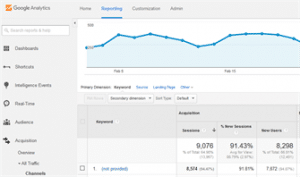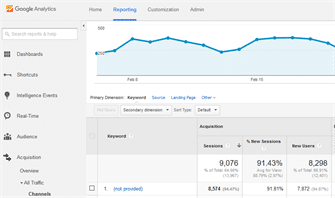
For those of you looking for a more “granular” search view that doesn’t require you to leave analytics and will display the some data in relation to “not provided keywords”, turning to Google Analytics Advanced Filters (filters are used to customize views in Google Analytics), will provide a fairly decent solution that will put ‘some useful data back’ into your keyword reports so you can target your SEO efforts in a more focused direction.
This “advanced filter” won’t go so far as to provide the “not provided information but gives you some insight into a couple of key pieces of data. The filter looks for ‘(not provided)’ search terms and where it finds them, it then associated the landing page of the “not provided keyword” and reports that. The filter then changes your keywords report in Google Analytics to show those two pieces of information (the fact that Google classified the keyword as “not provided”, and the associated landing page). The beauty of this is, you can start to associate web pages that are getting your “not provided” traffic, compare to search console and get a much deeper picture of what’s successful.
Best practices for Google Analytics would typically be to set up a new view for your advanced filter (analytics automatically creates one unfiltered view for every property in your account, but you can set up multiple views on a single property). Because we are just adding data to the existing view, I did not opt for that solution but would be happy to help and answer questions if anyone is fuzzy on creating new views and opts for that direction. There is also a helpful article on Google’s site for “setting up new GA views” if you need additional information. Note: Keep in mind if you do create an additional new view, all previous historical data for the new view won’t be present, it will just start tracking from the date the new view was set up.
Now on to exactly how to set up this “Google Analytics Advanced Filter”.
First, you must have Google Analytics “Edit permission” on the account you’re working on to add views.
How To Setup “Google Analytics Advanced Filter”.:
1.)Go to Admin in the GA dashboard
2.) Select which view you would like to apply the filter too if you have multiple views. For users with one view, you will just use the “filters” link on the far right column in the admin section.
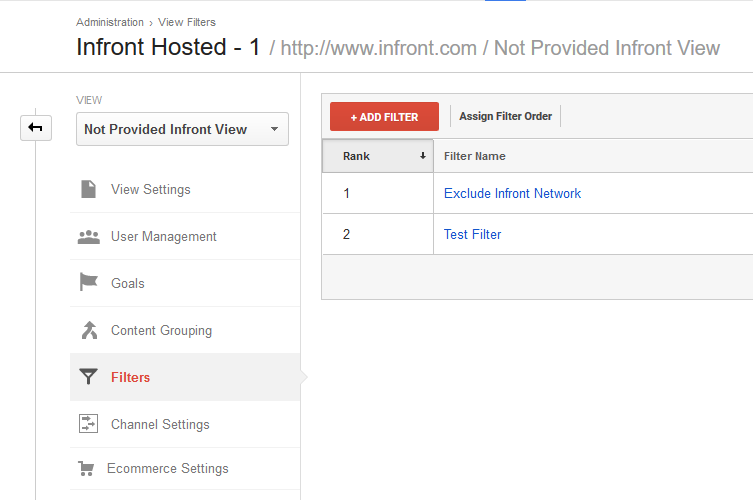
3.) Create a ‘Custom Advanced Filter’ (click filters, add filter) Name it NP Rewrite.
4.) Under Filter Type select “custom”
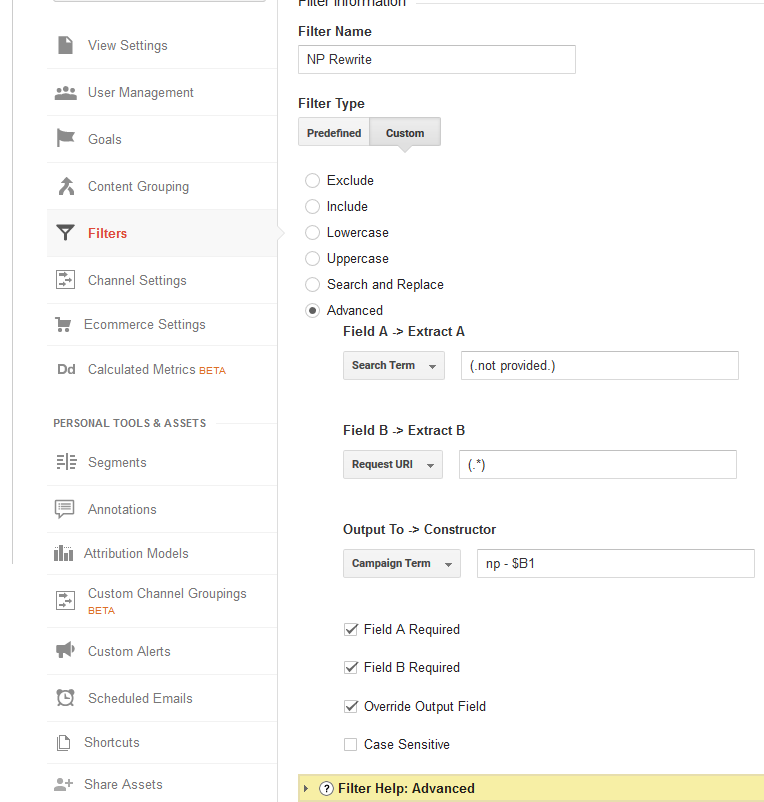
5.) In field “A” Campaign Term and enter (.not provided.) use parenthesis
5.) In Field ‘B’ select Request URI and enter (.*) use parenthesis
6.) In Field ‘Output To -> Constructor’ select Campaign Term and enter np – $B1
7.) Make sure you have checked off the following checkboxes: Field A, Field B & Override Output Field. Leave the 4th (Case sensitive) box unchecked.
For sites with a lot of traffic, once you’ve completed the setup, wait a couple of hours and you should be able to view the “keywords> organic report” in Google Analytics and will see that you have an entry beginning ‘kwnp -‘ followed by the page you landed.
If your site is new or you don’t typically get a lot of organic traffic:
- Go to https://www.google.com.
- Make sure your browser address bar contains ‘https://’.
- Search for something you know you rank for. Preferably a page deep within your site.
- Click the link from Google to your site.
If all has worked, after a couple of hours you should be able to view the “keywords> organic report” in Google Analytics and will see that you have an entry beginning ‘kwnp -‘ followed by the page you landed on.
Any problems, questions or comments, please comment below and I’ll get right back to you.

Allan Todd is CEO of Pagecafe Digital Marketing. In 2022, Allan teamed up with Infront Webworks to provide digital marketing, website design, content marketing, SEO and strategy and solutions to local businesses. Allan lives in Colorado Springs.