Introduction
Animated GIFs are a powerful way to make your emails visually engaging, but incorporating them into custom HTML emails requires careful planning to ensure they don’t disrupt the design or functionality. This guide explores practical methods to embed GIFs seamlessly while maintaining design consistency and email compatibility across devices and platforms.
Choose GIFs That Align With Your Brand
When choosing GIFs for your custom HTML emails, ensure they fit your brand’s style, especially when working with custom-coded email templates. A well-chosen GIF can enhance the visual appeal and engagement of your emails, but it’s important to keep the tone, colors, and animation style aligned with your brand’s identity.
if you’re a fun, energetic brand, you might use bright, lively GIFs that show movement and excitement. On the other hand, a more professional brand might opt for subtle animations, like a slow fade or a simple logo animation. Consider using colors that match your email’s color scheme, like a soft blue GIF for a calm, trustworthy vibe. Always ensure that the GIFs don’t overpower your message; instead, enhance it by adding a visual touch that aligns with your overall design.
Optimize GIF File Size Without Compromising Quality
To ensure your GIFs load quickly without losing quality, try reducing the number of frames in the animation. For example, instead of using 30 frames, cut it down to 15 or 20. You can also compress the file size using tools like Ezgif or GIPHY, which will shrink the file without noticeably affecting the visuals. Another tip is to use the right dimensions for your GIF—don’t make it larger than it needs to be. By balancing the file size with visual quality, you’ll keep your emails running smoothly without compromising the look of the GIF.
Embed GIFs Using Inline HTML for Better Compatibility
To embed GIFs effectively, use the inline HTML method with the tag. For example, place the following code in your email:
 . This ensures the GIF loads properly across email clients like Gmail and Outlook. Using inline styles lets you control the display properties directly within the tag, avoiding issues with email clients that don’t support external CSS. Additionally, always test your emails across various platforms to catch any compatibility issues before sending them to your audience. This helps maintain a smooth, consistent user experience.
. This ensures the GIF loads properly across email clients like Gmail and Outlook. Using inline styles lets you control the display properties directly within the tag, avoiding issues with email clients that don’t support external CSS. Additionally, always test your emails across various platforms to catch any compatibility issues before sending them to your audience. This helps maintain a smooth, consistent user experience.
Test GIF Performance Across Email Clients
Testing your GIFs across different email clients is crucial because each platform displays them differently. For example, Gmail might autoplay a GIF, while Outlook could display it as a static image. To avoid issues, use tools like Litmus or Email on Acid to preview your email before sending. These platforms allow you to test how your GIFs appear in various email clients, from Gmail and Apple Mail to Outlook and Yahoo. If you notice any problems, you can make adjustments, like resizing the GIF or changing the file format, ensuring that the final version works seamlessly for all recipients.
Use GIFs Strategically to Enhance Engagement
Using GIFs strategically can enhance your email's effectiveness without overwhelming your audience. For example, if you want to draw attention to a special offer, place a subtle, eye-catching GIF next to the call-to-action (CTA) button. If you're showcasing a product, use a GIF that highlights its features in a short, engaging animation. Avoid overloading the email with too many GIFs, as this can distract from your main message. Instead, choose a few key moments to incorporate GIFs where they add value, such as demonstrating how a product works or adding visual interest to important sections. This ensures your email remains balanced and impactful.
Follow Best Practices to Avoid Design Breaks
To avoid design breaks, follow best practices when using GIFs in your emails. First, ensure your email design is responsive, meaning the GIF adapts well to different devices, especially mobile. You can do this by setting the GIF’s width to 100% and using inline CSS for consistency. Test fallback images for email clients that don’t support GIFs, like older versions of Outlook, to ensure a static image displays instead. Lastly, include alt text for your GIFs to maintain accessibility, especially for visually impaired users or those who have disabled images in their email settings. These steps will help keep your email layout intact and accessible to all.
Conclusion
Incorporating animated GIFs into custom HTML emails can significantly boost engagement, but it requires careful execution to avoid design and compatibility issues. By choosing the right GIFs, optimizing their size, embedding them properly, and testing thoroughly, you can create visually captivating emails that maintain design integrity and deliver a seamless experience for your audience.